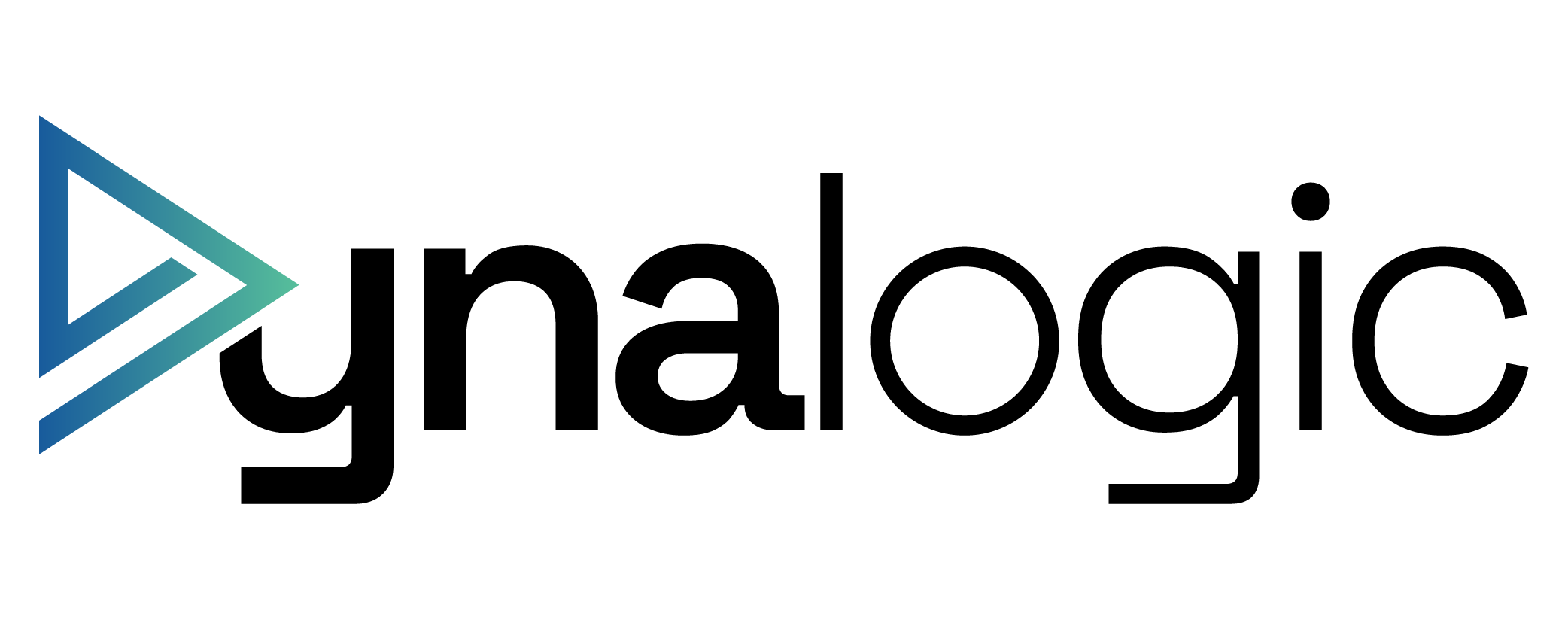Get better overview with role centers in Business Central
If you're already working in Dynamics 365 Business Central, you're probably familiar with the standard views and role centers such as Finance Manager, Purchasing Agent, or Warehouse Manager.
But are you and your colleagues really getting the most value out of role centers – or are you still working in the same setup as when the solution was first implemented?
Role centers are not just a visual dashboard – they are a strategic tool designed to ensure efficiency, overview, and data quality. With the right setup, each user gets the right data in the right format at the right time.
What can role centers do - and why do they matter?
A role center is a personalized workspace that brings together the elements most relevant to your specific function. But it's not just about seeing "My open orders" or "My tasks" – it's about:
- Responding faster to deviations
- Identifying issues before they become problems
- Removing noise and irrelevant information
- Making complex processes more accessible and automated
Role centers combine traditional ERP elements with dashboards, KPIs, integrations, and shortcuts to relevant pages – all to help you focus on what truly creates value.
Role centers in practice
Finance Manager - focus on cashflow, control, and compliance
As a finance lead, you’re responsible for reporting, cashflow, and monitoring daily financial processes. An effective role center for a finance user should include:
- Cash and bank overview with real-time balances and reconciliation status
- Power BI integration showing budget vs. actuals, DSO, revenue development, etc.
- Automated monitoring of unposted entries, pending approvals, and unresolved documents
- Quick access to various journal types for efficient navigation
- Alerts for posting errors, imbalanced entries, or deviations from chart of accounts
Tip: Use notifications and tiles to create visual warnings – e.g., for overdue payments, budget overruns, or open accounting periods.
Warehouse Manager - from insights to action
A warehouse manager works closely with purchasing, production, and logistics. While the standard role center is a good start, it should be customized with:
- Real-time overview of backorders, prioritized by delivery date or customer
- Quick access to inventory adjustment journals and receiving tasks
- Overview of reorder points, planning lines, and inventory levels
- Visualization of inventory turnover rate and inactive stock
- Location-based inventory tracking and comparisons
Tip: Combine the role center with drill-down functionality – so you can go directly from high-level views into the specific item or document.
Purchasing Agent - decision support and supplier performance
Purchasing is no longer just about placing orders – it's about timing, supply chain visibility, and supplier collaboration. The role center should help support that with:
- Replenishment suggestions based on actual inventory, orders, and consumption history
- Overview of pending confirmations and recent supplier price changes
- Dashboards for on-time delivery performance, delays, and supplier alternatives
- Direct access to purchase quotes, contract terms, and approval workflows
- Power BI integration to analyze purchase volumes, discounts, and vendor scorecards
Tip: Use fields like "My Vendors" or "Items to Reorder" and activate smart suggestions based on your purchasing patterns.
How to customize your role center in practice
To take your role center to the next level, here are some practical options in Business Central:
- Use the “Personalize” function in the UI
Add or remove fields, rearrange groups, and add shortcuts to key tasks. - Embed Power BI reports directly
Display charts and insights (e.g., financial KPIs or stock movement) within your role center. - Create saved views and filters
Build custom lists – e.g., for orders, open entries, or critical stock – and pin them to your workspace (these lists needs to be created as actions or shortcuts, or already available as tiles or reports in the role center). - Use notifications and visual indicators
Set up alerts based on business rules, like delayed deliveries or missing approvals. - Assign different role center setups per user group
Tailor views based on function – e.g., warehouse staff vs. warehouse managers.
Ready to make Business Central work smarter?
A well-structured and dynamic role center helps reduce errors, boost productivity, and support better decision-making. It doesn’t require major customization – often, it’s just a matter of refining what you already have.
At 9altitudes, we help customers optimize Business Central daily, ensuring the system supports both day-to-day operations and long-term business goals. Need help setting up role centers or dashboards tailored to your roles? Get in touch – we’ll help you take full advantage of your ERP investment.